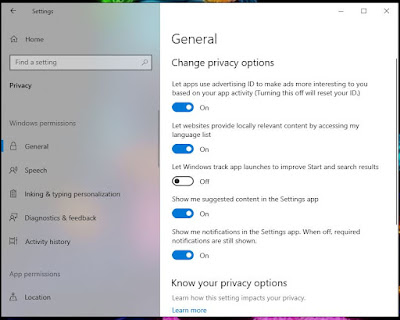HOW TO CLEAN AND DISABLE RECENT ACTIVITY FROM RUN APP
1. METHOD:
WINDOWS KEY and search "regedit" and enter and you will see application name "Registry Editor"
Then go to folder location as mention below:
Computer\HKEY_CURRENT_USER\SOFTWARE\Microsoft\Windows\CurrentVersion\Explorer\RunMRU
Right-click on the RunMRU , and then choose Delete.
or
Select right panel values you want to delete and right click and delete.
Click Yes to confirm deleting this key and all its values.
After this your run recent activity will not appear automatically.
2. METHOD:
Delete and Disable Run Command History in Windows 11
Press the WIN + I keys together to start the Settings app. Choose Privacy & security in the left sidebar, and then click General under the “Windows permissions” section:
Turn off the “Let Windows improve Start and search results by tracking app launches” option.
Tips: There is also a registry tweak which can also turn off the above option. Just open Registry Editor and go to:
HKEY_CURRENT_USER\SOFTWARE\Microsoft\Windows\CurrentVersion\Explorer\Advanced. Double-click the DWORD Start_TrackProgs and change its value data from 1 to 0.
This will not only clear the existing command history, but also prevent the Run dialog box from saving the commands in future.